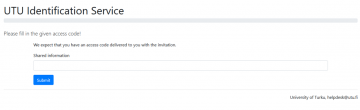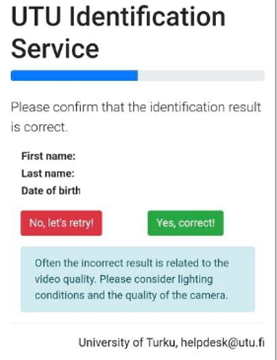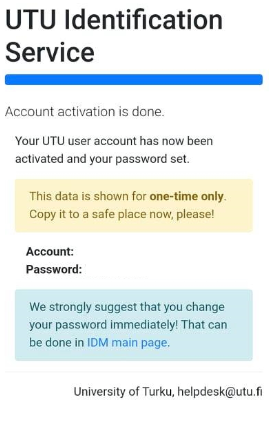How to Identify in Signicat
Before you start
- Make sure you have received your personal access code. It has been send to the email address you have provided as contact address
- We recommend that you use mobile device for this process. You can use mobile phone or tablet with front and back cameras
- Make sure that you have valid passport or ID card ready at hand
- Place the document on the table or other place where the lighting is good
Now you are ready to start. Go to the following address:
Start the process
Read carefully instructions on the page and start the authentication by pressing Start the process button.
- You have to accept the Rules of IT Service Use to activate your account
- On the first page you will be asked your personal access code. Enter the code to Shared information box and press Submit
Third party identification process
- If your access code is valid, you will be asked to continue to the third party identification process.
- Continue by pressing Continue to Signicat button. Now you will be transferred to the indentification service. Follow instructions provided by service
- If you have technical problems etc just start the process over
Verify identification result
- After you have been successfully identified you will automatically transferred back our service and you will see following page:
- Make sure that First and Last name are spelled correctly. Notice that if your name includes local special characters, such as ä or ö in Nordic languages, spelling may different than you are used to.
- If everything is correct you can continue by pressing Yes, correct
Activation pending
- Now service will send us an announcement that your activation is pending. We process it and after that is done send you an confirmation email.
- Next you will see a window with one-time link.
- Copy the link and save it somewhere where you can access it later
- DO NOT CLICK OR USE THAT LINK BEFORE YOU HAVE RECEIVED AN CONFIRMATION EMAIL FROM US!
Confirmation email
- After you received confirmation email from us you can use the link
- If the system asks to share information use the access code we send you and you used when you started the identification process
- Now will transferred to page where you can see you UTU credentials: